your smartphone It often happens just after a big family trip or a group chat goes wild with photos and videos. This common problem is often linked to how WhatsApp handles media. Its media visibility setting, which sounds helpful, can quickly fill your phone’s memory. WhatsApp automatically downloads photos, videos, and other files. While handy for quick sharing, this feature eats up precious storage space without you even noticing. This article will show you how WhatsApp media visibility works. We will look at its impact on your phone’s storage. You’ll also find simple ways to get your storage back.
Understanding WhatsApp Media Visibility and Auto-Downloads
How WhatsApp Media Visibility Works
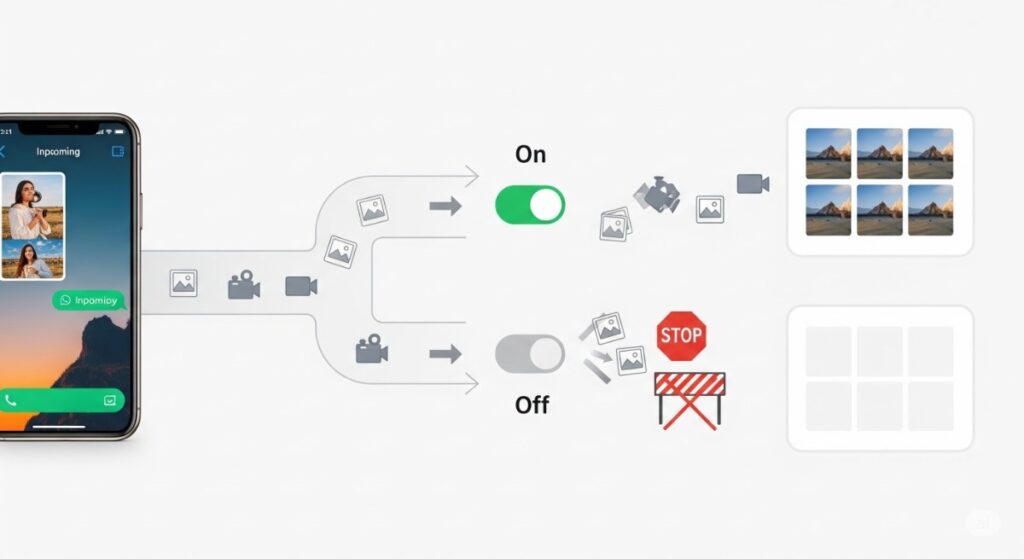
WhatsApp sets itself up to save all received media by default. Photos, videos, sound files, and documents download right to your phone. These files land in your phone’s main picture gallery or specific folders. The “Media Visibility” switch controls if these downloaded files show up in your main photo app. When this setting is on, your gallery fills up with every funny meme or vacation video.
The Unseen Storage Drain
Even small files add up fast. Imagine hundreds of tiny pictures and short videos. They quietly consume your phone’s storage space. Videos, in particular, are very large files. They chew through megabytes and gigabytes at an alarming speed. This constant flow of media creates a silent storage drain. It often leaves users wondering where all their phone space went.
Managing WhatsApp Media Downloads: Proactive Steps
Disabling Auto-Downloads for Specific Media Types
You can take charge of what WhatsApp saves. This stops unwanted files from filling your phone.
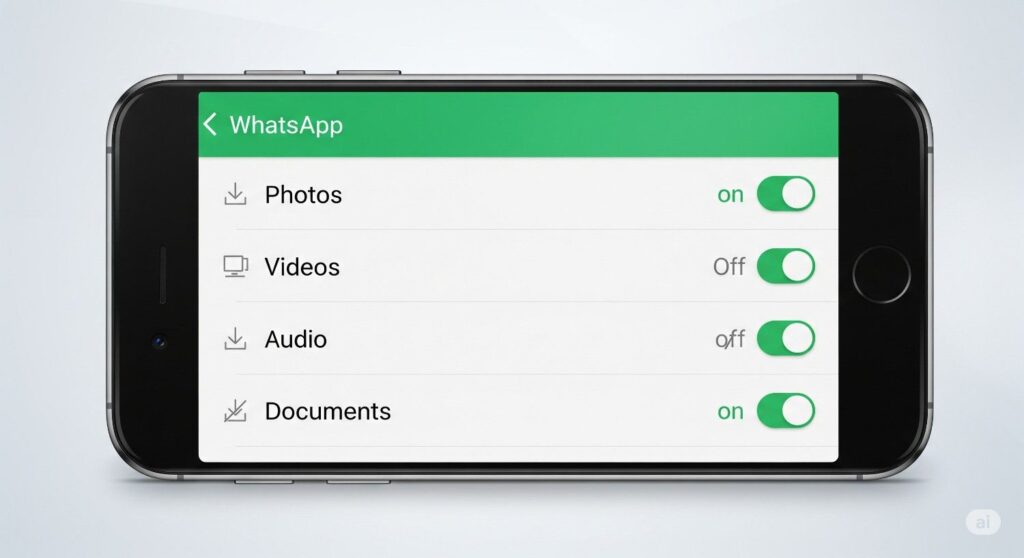
For Android: Open WhatsApp, tap the three dots, go to Settings. Pick “Storage and data.” Under “Media auto-download,” turn off auto-downloads for photos, audio, videos, and documents when using mobile data or Wi-Fi.
For iOS: Open WhatsApp, go to Settings, then “Storage and data.” Find “Media Auto-Download.” Change it to “Never” for Photos, Audio, Videos, and Documents.
This lets you choose what to download, one file at a time. You get full control back.
Leveraging Cloud Storage for Backup
WhatsApp helps you back up your chats and media. It uses services like Google Drive for Android phones. For iPhones, it uses iCloud. Set up regular backups in WhatsApp settings. This way, your memories are safe in the cloud. You can then delete old media from your phone. This frees up local storage while keeping your files secure.
Actionable Tip: Regular Manual Deletion
Take a few minutes each week to clean up your WhatsApp media. The app helps you see what’s taking up space. Go to WhatsApp Settings, then “Storage and data,” and choose “Manage storage.” Here, you can see large files and what specific chats use the most space. Delete videos or memes you don’t need anymore. This simple act keeps your phone tidy.
Optimizing Your Phone’s Storage Beyond WhatsApp
Utilizing Device Storage Management Tools
Most phones have built-in tools to help with storage. Both Android and iPhone offer features that find big files. They can also spot duplicate pictures or apps you don’t use. Look in your phone’s settings under “Storage” or “Device Care.” Using these tools regularly keeps your phone running smoothly. A tech expert once said, “Regular phone cleanup is as important as deleting junk emails.
Clearing App Cache and Data
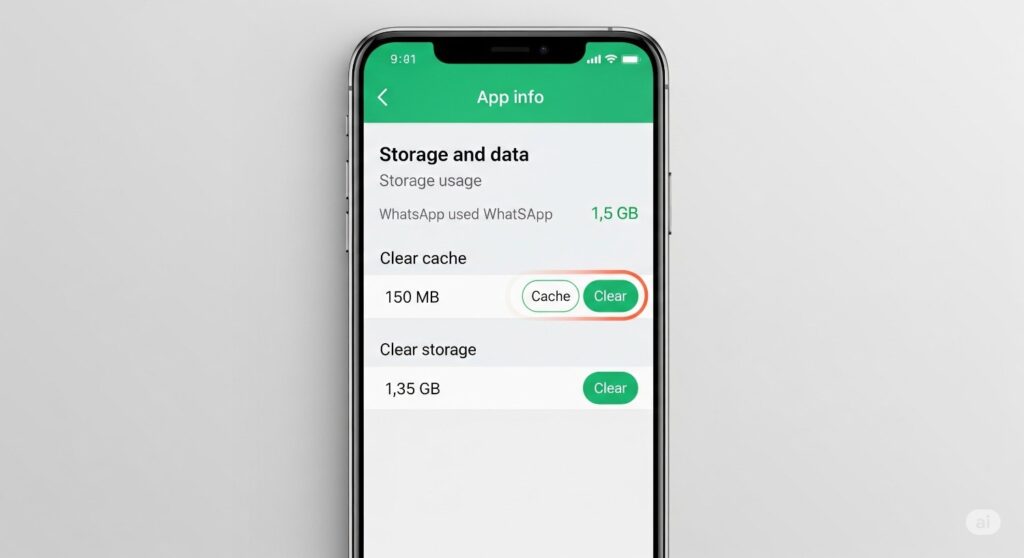
Apps store temporary files called “cache” to load faster. Over time, this cache can grow very large. Clearing an app’s cache removes these temporary files. It does not delete your personal data. Clearing an app’s data, however, wipes the app clean, like when you first installed it. You’d need to log in again. For WhatsApp, clear the cache first. Go to your phone’s App Settings, find WhatsApp, then “Storage.” Tap “Clear cache.”
External Storage Solutions
Some Android phones let you add an SD card. This is like adding an extra hard drive to your phone. You can move photos and videos to the SD card. For both Android and iPhone users, cloud services are a great option. Google Photos, iCloud Photos, and Dropbox let you upload your media. Once uploaded, you can remove them from your phone.
Advanced Strategies for Media-Savvy WhatsApp Users
Customizing Media Visibility per Chat
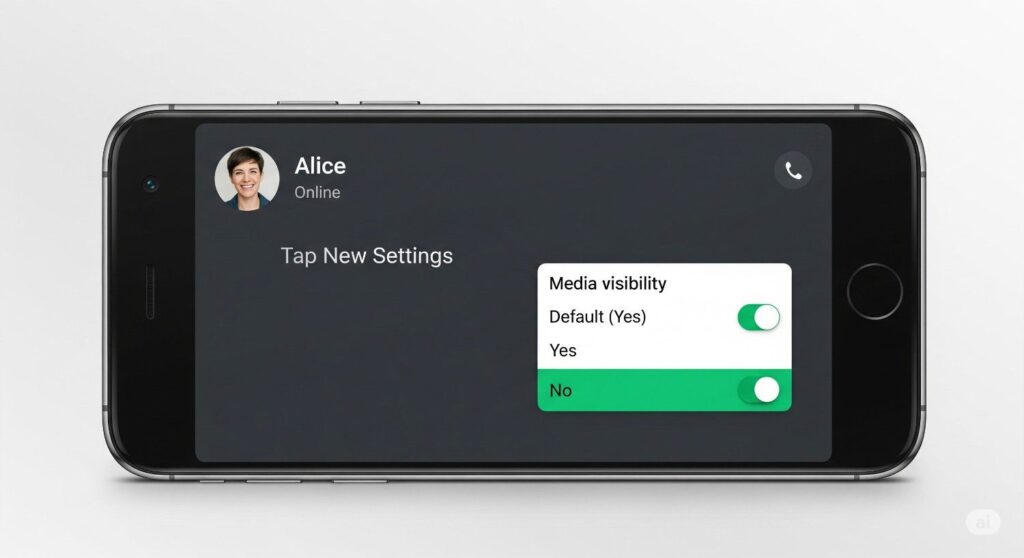
You can control media visibility for each chat. This is very useful for active group chats. You know, the ones that flood your phone with memes daily. Just open a specific chat. Tap on the contact’s or group’s name at the top. Find “Media visibility” and change it to “No.” This stops media from that chat from showing in your main gallery.
Using WhatsApp’s “Storage and Data” Settings Effectively
Dive deeper into WhatsApp settings to truly manage your space. The “Media auto-download” section gives you fine control. You can pick what media types to download over mobile data, Wi-Fi, or not at all. Regularly check “Manage storage” inside WhatsApp. It shows you which chats are the biggest storage hogs. Delete old media from those chats.
The “When Using Mobile Data” Setting
This setting helps save both data and space. In WhatsApp’s “Media auto-download” settings, you can choose not to download videos or photos when using mobile data. This prevents large files from downloading automatically when you are not on Wi-Fi. It saves your mobile data plan. It also stops your phone from filling up when you are out and about.
Conclusion
WhatsApp’s media visibility feature, while convenient, can quickly use up your phone’s storage. Auto-downloads of photos, videos, and other files stack up fast. This leads to frustrating “storage full” warnings. By taking simple steps, you can take back control. Disable auto-downloads, use cloud backups, and regularly delete unwanted media. Mastering these methods keeps your phone performing well. Mindful management of your WhatsApp media is key. It ensures a smooth and pleasant phone experience.
1. What is WhatsApp Media Visibility and why does it fill my storage?
Media Visibility is a WhatsApp setting that controls whether media files (photos, videos) downloaded by WhatsApp also appear in your phone’s main gallery app. The core issue isn’t just visibility, but WhatsApp’s default auto-download behavior. It automatically saves all received photos, videos, audio, and documents to your phone’s internal storage, regardless of the Media Visibility setting. This constant saving, especially in active groups, silently consumes storage space over time.
How do I STOP WhatsApp from automatically downloading everything?
You need to disable auto-downloads in WhatsApp Settings:
Android: Settings > Storage and data > Media auto-download > Turn OFF options for Photos, Audio, Videos, Documents under “When using mobile data” and “When connected on Wi-Fi”.
iPhone: Settings > Storage and Data > Media Auto-Download > Set “Photos”, “Audio”, “Videos”, and “Documents” to Never.
Result: You’ll see previews in chats. Tap downloads individually only for files you want saved permanently.
Will clearing WhatsApp cache delete my photos/chats?
NO. Clearing the cache only removes temporary app files (like thumbnails, temporary data). It does not delete your personal chats, media, or account information. It’s a safe first step to free up a little space and potentially fix minor glitches. (Clearing Storage/Data is different and would reset the app).

